New Dynamics AX is a web application running in cloud, so how can users work with files in such an environment? The answer is: in the same way as with other web applications. If you know how to add and download attachments in your webmail client, you can do it in AX 7 as well.
And it’s not too difficult for developers either.
Let me demonstrate it on a simple form I’ve built.

When you click the Upload button, a dialog opens where you can pick a file on your computer and upload it. It even shows progress of uploading.
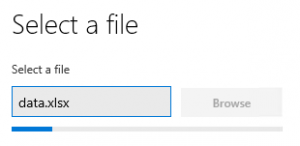
The whole upload is triggered by a single statement: File::GetFileFromUser(). You don’t have to deal with any details.
By default, the file is uploaded to a temporary blob storage and can be accessed through some ugly URL such as this:
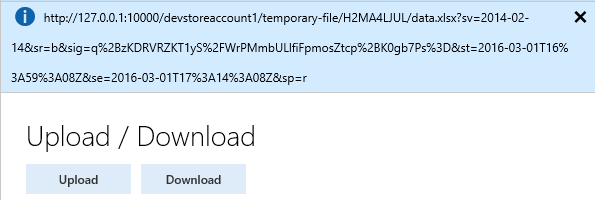
If you click the download button, it will navigate to the URL and your browser will do the rest:
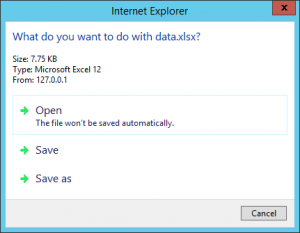
Code of Download button is again a one-liner: new Browser().navigate(fileUrl).
This is the complete code of the form, showing also how to get the URL of the uploaded file:
[Form] public class UploadDownloadForm extends FormRun { str fileUrl; [Control("Button")] class UploadButton { public void clicked() { FileUploadTemporaryStorageResult result = File::GetFileFromUser() as FileUploadTemporaryStorageResult; if (result && result.getUploadStatus()) { fileUrl = result.getDownloadUrl(); info(fileUrl); } } } [Control("Button")] class DownloadButton { public void clicked() { new Browser().navigate(fileUrl); } } }
Your files typically aren’t accessible by URL, because they’re in database or in a secured storage. But that’s not a problem. Just load the content of your file to a stream and pass it to File::SendFileToUser(). It will put the file to the temporary blob storage and navigate to the URL, therefore users can download the file in the same way as above.